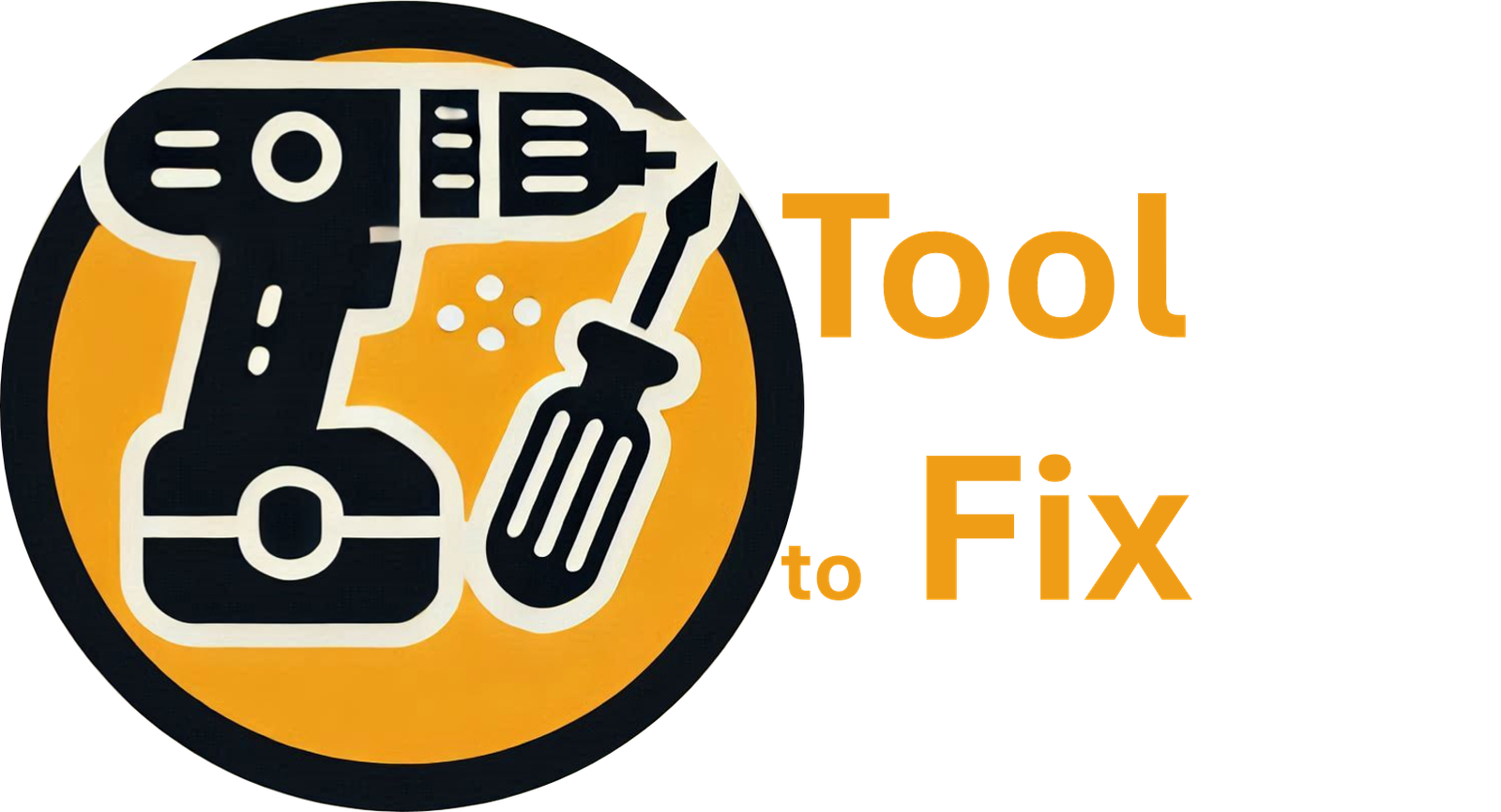FAQ
Test
There are two easy ways to create an account:
Option 1: Sign Up with Google (Recommended)
- Click the “Login” button in the main menu bar.
- Select “Login with Google”.
- Follow the prompts to complete the Google authentication process.
- Your account will be automatically created using your Google credentials.
Option 2: Sign Up with Email and Mobile Number
Click the “Sign Up” button in the main menu bar.
Enter your username, a valid email address, and a valid mobile number.
Read and agree to the Terms and Conditions.
Click “Create an Account”.
You’ll receive an automated email with a temporary password sent to your registered email.
If you don’t receive the email:
- Check your Spam or Junk folder.
- Double-check the email address you entered for any mistakes.
Why Are We Launching This Platform?
We are tech and sustainability enthusiasts who believe that reusing is a more impactful solution than simply recycling. When the opportunity to reuse exists, why not create a platform that empowers everyone to take part and strengthens our neighbourhood bonds—all while promoting sustainability?
What’s in It for Us?
Sustainable Impact:
By fostering reuse, we contribute to a greener, more sustainable future.Community Building:
Our platform is designed to support neighbourhood connections and local collaborations.Future Operational Support:
While the platform is free during our pilot launch, a small fee may be introduced in the future to cover operational costs.Your Feedback Matters:
We’re committed to continuous improvement. If you enjoy the platform and want to support our vision, please click here and share your message.
Your insights and support drive us forward—thank you for joining us on this journey toward a more sustainable tomorrow!
How a Booking Works on TooltoFix
For Borrowers
1️⃣ Registration & Login
- Users must register or log in to send a booking request.
2️⃣ Select an Item
- Choose the item you want to borrow.
3️⃣ Review Details & Availability
- Confirm the item’s details.
- Check the availability calendar and select your desired renting start and end dates.
4️⃣ Review Costs & Terms
- Verify the costs and review the terms and conditions.
5️⃣ Booking Options
- Instant Booking:
- If the lender enables instant booking, click the Instant Booking button.
- Proceed through the payment process (only iDEAL is supported).
- Once payment is completed, both you and the lender receive an email confirmation.
- Send Booking Request:
- If instant booking is not enabled, click Send Booking Request.
- An email with your booking request information will be sent to both you and the lender.
For Tool Owners
1️⃣ Booking Request Notification
- When a user submits a booking request, you will receive an email notification.
- The email includes a link to your account where you can manage the request.
- Example Email:
“You have received a new rental request on TooltoFix.com. Go to your account in the ‘Bookings’ page to see the request, issue the invoice, or reject it!”
- Example Email:
2️⃣ Managing Booking Requests
- Access Requests: Go to the User Dashboard > Booking Requests to view all incoming requests.
3️⃣ Actions from the My Bookings Page
- Reject the Booking:
- Decline the booking, which removes it from both your and the user’s dashboards.
- Issue the Invoice & Approve the Booking:
- If you approve the booking, issue an invoice to the user.
- Payment of the invoice confirms the booking and blocks the calendar.
- Cancel a Confirmed Booking:
- If necessary, cancel a confirmed booking, which removes it from both dashboards.
Note: If a booking is rejected or canceled, the user will receive an email notification, and the booking will no longer appear in their dashboard.
Booking Statuses
- Pending Booking Request:
- This status appears when an invoice has been issued but payment has not yet been received.
- Options for the owner:
- Delete the invoice and issue a new one, or
- Reject the booking request to remove it from both dashboards.
- Confirmed Bookings:
- When full payment is received by the admin, the booking is marked as confirmed and fully paid.
- The status updates to Confirmed after the page refreshes.
Additional Information
- Pick-up Details:
- The pick-up address is provided on the invoice.
- If not already mentioned in the pick-up message, the borrower can message the lender to arrange a pick-up time.
Enjoy a seamless and secure booking experience on TooltoFix!
Why Registration & Login Are Mandatory on TooltoFix
On TooltoFix, requiring users to register and log in before booking a service is not just a formality—it’s a strategic choice to enhance security, efficiency, and communication. Here’s why this practice is essential:
1️⃣ Identity & Communication
- Booking without registration is like sending a message without a return address.
- Who receives booking confirmations, invoices, or cancellation notifications if you’re not logged in?
- An account ensures you can access your service details and stay connected with our experts.
2️⃣ Access to Service Details
- Forget your appointment date or the cost details? No worries—your account stores all this information for easy reference.
- For our admins, it means a smoother way to track and manage your repair or maintenance requests.
3️⃣ Secure Expert Contact
- Expert contact information is only shared after a confirmed booking, ensuring your privacy and security.
- Without an account, we can’t guarantee that sensitive contact details are safely delivered.
4️⃣ Fraud Prevention & Payment Tracking
- Registration helps us verify who’s making the payment, reducing the risk of fraudulent transactions.
- It also minimizes disputes over service fees by ensuring every booking is linked to a verified user.
5️⃣ User Expectations
- Serious customers expect a secure and streamlined process.
- Having an account means you have consistent access to your booking info, payment history, and communication with our experts.
6️⃣ Protecting Your Business & Our Platform
- Registration allows our team to monitor interactions between customers and service providers.
- This oversight prevents unauthorized direct deals and ensures that every transaction goes through our secure system.
Final Thought
Creating an account on TooltoFix isn’t a hurdle—it’s a necessity. It guarantees a secure, organized, and professional booking process, benefiting both our customers and service providers.
How can I register?
Option 1: Sign Up with Google (Recommended)
Click the “Sign Up” Button:
Find the “Login” button in the main menu bar and click it.Select “Login / Register with Google”:
Choose the Google option for a fast, secure login.Follow the Prompts:
Complete the Google authentication process by following the on-screen instructions.Automatic Account Creation:
Your TooltoFix account is created instantly using your Google credentials.
Option 2: Sign Up with Email and Mobile Number
Click the “Sign Up” Button:
Locate the “Sign Up” button in the main menu bar and click it.Enter Your Details:
Enter your preferredusername (choose smartly, once created can’t be changed),
a valid email address, and
a valid mobile number.
Agree to the Terms:
Read and accept the Terms and Conditions to continue.Create Your Account:
Click “Create an Account” to finalize your registration.Verify Your Email:
An automated email with a temporary password will be sent to your registered email address.- If You Don’t Receive the Email:
- Check your Spam or Junk folder.
- Double-check the email address you entered for any mistakes.
- Contact Admin via contact page
- If You Don’t Receive the Email:
How can I login?
There are two easy ways to log in:
Option 1: Login with Google (Recommended)
- Click the “Login” button in the main menu bar.
- Select “Login/Register with Google”.
- Follow the prompts to complete the Google authentication process.
- You will be automatically redirected to your account page.
Option 2: Login with Email and Password
- Click the “Login” button in the main menu bar.
- Enter your username and password.
- Click “Login”.
- You will be automatically redirected to your account page.
Forgot Password: How to Reset Your Password on TooltoFix
There are two options depending on your account email provider:
Option 1 (Recommended for Gmail Users): Login with Google
Select “Login with Google”:
Choose the Google option for a quick, secure login.Follow the Prompts:
Complete the Google authentication process by following the on-screen instructions.Automatic Redirection:
You will be automatically redirected to your account page.
Option 2 (For Non-Gmail Users): Reset Your Password
Select “Forgot Password”:
Click the “Forgot Password” link on the login page.Enter Your Email Address:
Provide your email address in the prompt field.Click “Reset Password”:
Press the “Reset Password” button to initiate the process.Automated Email:
An email with a temporary password will be sent to your registered email address.- If You Don’t Receive the Email:
- Check your Spam or Junk folder.
- Double-check the email address you entered for any mistakes.
- If You Don’t Receive the Email:
Update Your Password:
Once logged in, you can change your password in the profile page.
Can't Find the "Login/Registration with Google" Option?
If you don’t see the “Login/Registration with Google” option, it means you’re trying to log in or create an account from a different user flow than the home/main page. Here’s what you need to know:
Different User Flow:
Social login (using Google) redirects you directly to your profile page. When you’re in the middle of filling out a form or submitting a tool, this option is disabled to prevent data loss.How to Proceed:
In such cases, please continue by entering your username and password (or following the standard registration steps) as shown in the current window.We’re On It:
We understand this is inconvenient, and it’s on our backlog to address. If you encounter this issue when selecting the login or sign-up option on the header, please notify us so we can fix it ASAP.
Your smooth experience is our priority—thank you for your understanding!
What is a Verified Owner & How Does It Work?
The system allows admins to verify users by reviewing an uploaded ID scan. Once verified, the owner’s profile will proudly display a “Verified” badge.
Step-by-Step Process
1️⃣ Owner Registers & Uploads ID
- After registering, the owner navigates to the My Profile page.
- An option to UPLOAD AN ID SCAN (e.g., passport, driver’s license) is available.
- The owner uploads the image and saves the profile.
2️⃣ Admin Notification & Verification
- The admin receives an email notification about the new ID submission.
- The admin logs into the WordPress Dashboard → Users to review the uploaded ID.
3️⃣ Admin Approves the Owner
- If the ID is valid, the admin marks the owner as verified.
- A “Verified” status then appears below the owner’s profile image.
4️⃣ Verified Badge Display
- The Verified badge appears on the owner’s profile.
- It is also displayed in the featured owner shortcode.
Important Notes
- No Changes Post-Verification:
Once verified, owners cannot replace or edit their uploaded ID. - Updating ID:
If an owner needs to change their ID, the admin must manually remove the verification from the user’s account. - At the moment, it is not a mandatory but recommended step.
Where Does This Platform Work?
Available in the Netherlands:
This platform is currently available exclusively in the Netherlands. Any resident of the Netherlands can create an account and start renting or borrowing.Location-Specific Access:
Activities from any other location are blocked to ensure a localized, secure experience.Pilot Launch in Eindhoven:
Although accessible throughout the Netherlands, our pilot launch is focused on Eindhoven. We plan to gradually expand, but access will remain open to all residents within the Netherlands.
How Does the Payment Work on TooltoFix?
All rental transactions and payment arrangements are conducted directly between the tool Owner and the Renter.
Please contact the Owner or Renter through the communication option provided on the platform to agree on the preferred payment method.
How Are the Tools Insured?
During our pilot launch, the platform is offered for free, and we are not providing insurance for the tools at this time. We appreciate your understanding as we work on future enhancements.
How to Add a Tool for Rent on TooltoFix?
Note: We recommend logging in (or registering if you haven’t already) before starting for a smooth experience.
Step 1: Start Your Submission
- Access the “Add a Tool!” Option:
- Click on the “Add a Tool!” button in the top menu bar or on the profile page.
Step 2: Add Tool Description
- Fill in the Form Fields:
- Complete all the fields shown in the form (fields marked with an * are mandatory).
- Enable Instant Booking (Optional):
- If you want to enable Instant Booking, simply check the corresponding box.
- Continue:
- Click Continue to reveal additional fields.
- Private Notes:
- Add any specific information for your own reference. (This information will not be shown to others.)
- Pick-Up Message:
- Specify any dates, time slots, or instructions for when the borrower should pick up the tool.
- Note: Please don’t add your address here.
- Save:
- Click Save to proceed.
Step 3: Set the Price
- Specify Rental Value:
- Enter the rental value you wish to charge. (Only numerical values with decimal places are allowed; non-numerical values will not be saved.)
- Special Pricing (Optional):
- Optionally, set a discounted rental rate for periods longer than 3 days to create a win-win situation.
- Save:
- Click Save to lock in your pricing.
Step 4: Add Images (Mandatory)
- Upload Visuals:
- Click Select Media to upload images of your tool.
- Upload at least one image (we recommend no more than 5 images).
- Verify Uploads:
- Wait until you see the image thumbnails, confirming the images have uploaded properly.
- Save:
- Click Save to confirm.
Step 5: Add Additional Details
- Fill in Additional Fields:
- Provide any further details required. (Fields marked with an * are mandatory.)
- Save:
- Click Save to proceed.
Step 6: Place a Pin on the Map
- Enter Address Details:
- Input your address, including house number and street name.
- Note: Your exact address will be shown until the booking is confirmed.
- Place the Map Pin:
- Click the “Click Here to place pin on the map” button. The pin will be placed based on your provided address.
- Note: If the address is incomplete, a default pin will be selected.
- Complete Submission:
- Click the “Complete Submission” button to finish.
After Submission
- Admin Review:
- Your submission is sent to the admin for validation.
- If all details are correct, your tool will be approved and become visible to other users.
- Corrections & Rejections:
- If any information is missing or incorrect, the admin will contact you to update your submission.
- Inappropriate submissions will be deleted by the admin.
Happy renting with TooltoFix!
How can I share my personal tool library or portfolio with others?
You can share your personal tool library using your unique portfolio link:https://tooltofix.com/owners/<username>
Just replace <username> with your actual ToolToFix username. Share this link with friends, clients, or collaborators so they can view your tools and get in touch.
Alternatively, you can:
Go to My Profile in your account.
Click the View Public Profile button.
Your public profile page will open — simply copy the URL from your browser and share it with others.